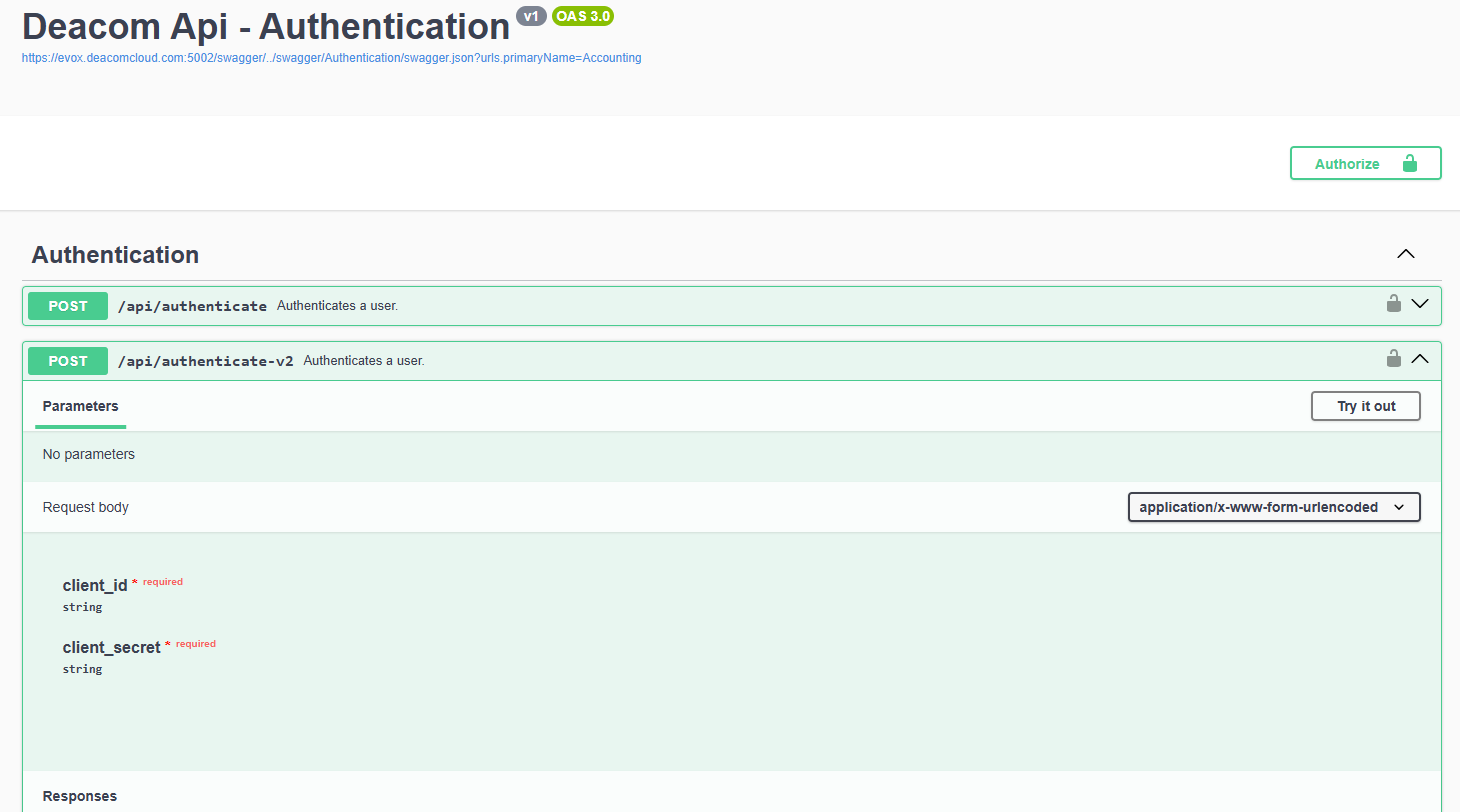Deacom API Setup-Cloud
This page will provide Cloud customers with the necessary information to setup the Deacom API.
What is the Deacom API
The Deacom API is a platform that uses a public-facing Application Programming Interface (API) to allow access to the Deacom Database through the exposed tables and fields or endpoints to provide a comparable level of access when compared to direct SQL access with increased capabilities such as logging and concurrency checking. The Deacom Public API is a CRUD API, a Create, Read, Update and Delete API.
The Deacom API is a Windows service and is a separate entity with regard to the Integration service. Often, it is simply referred to as "Deacom Service" or "Deacom API." However, in Windows Service Applications (formerly known as "Services") it is shown as Deacom Service: Deacom API. This service has features that will analyze the environment (Cloud or On-Premises,) detect your company, determine the location of your databases, and it will behave accordingly.
Required Domain knowledge
Domain knowledge
Customers and 3rd party Users and Developers should have:
- A working knowledge of how to use REST APIs and accessing them with either a Swagger document or an external program such as Postman
- A working knowledge of the JSON language and how to form JSON packages for API consumption
- An understanding of the Deacom database including the following:
- Tables relationships
- What is needed to create a valid record in Deacom
NOTE: If a customer or a 3rd party does not possess the above knowledge, they must purchase training hours with Professional Services Custom.
Access Swagger Site and Authorization
Once you have received your credentials from ECI complete the steps below.
- In the URL address window for the site, add this to the end /swagger/index.html and hit enter to load up the Swagger site with the API Calls listed and other appropriate information. This confirms that the API Server has been successfully installed and the site is ready. An example Swagger site is here: https://evox.deacomcloud.com:5002/swagger/index.html
- If you are able to see the Swagger page this confirms your API server has been installed by the ECI Cloud Team. Once you know this is good, move on to authentication in step 2 below.
- If the Swagger page fails to load please contact the ECI individuals you are working with, for example someone in ECI Support or a member of your ECI Project Management team.
- On the Swagger site, at the top, make sure the "Select a definition" window says Authentication.
- Click the down arrow for the "POST /api/authenticate-v2" call and hit the "Try it out" button.
- When this is done, you should see the client id and client secret.
- Enter client id and client secret.
- Click the "Authorize" button.
- An access token will be returned that can be used as the bearer token that the Customer's API team for the other calls. (Note this token is valid for 15 minutes)